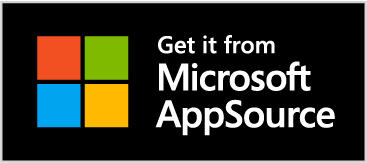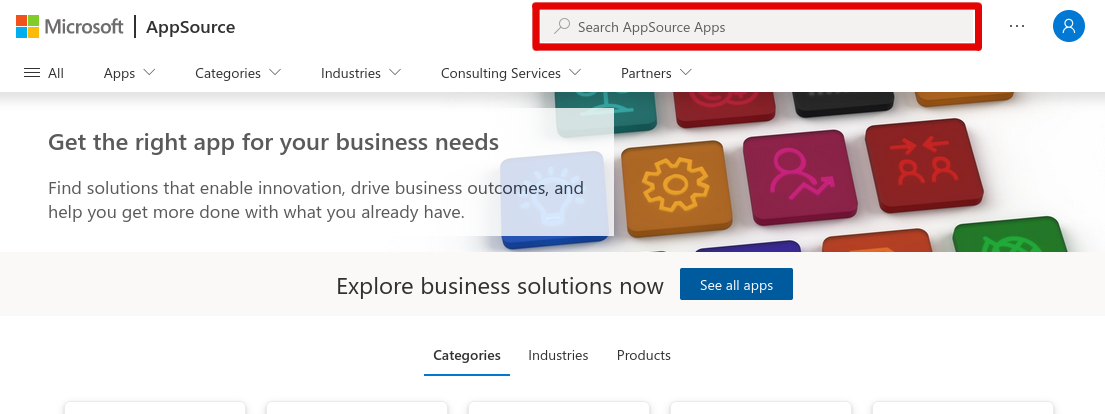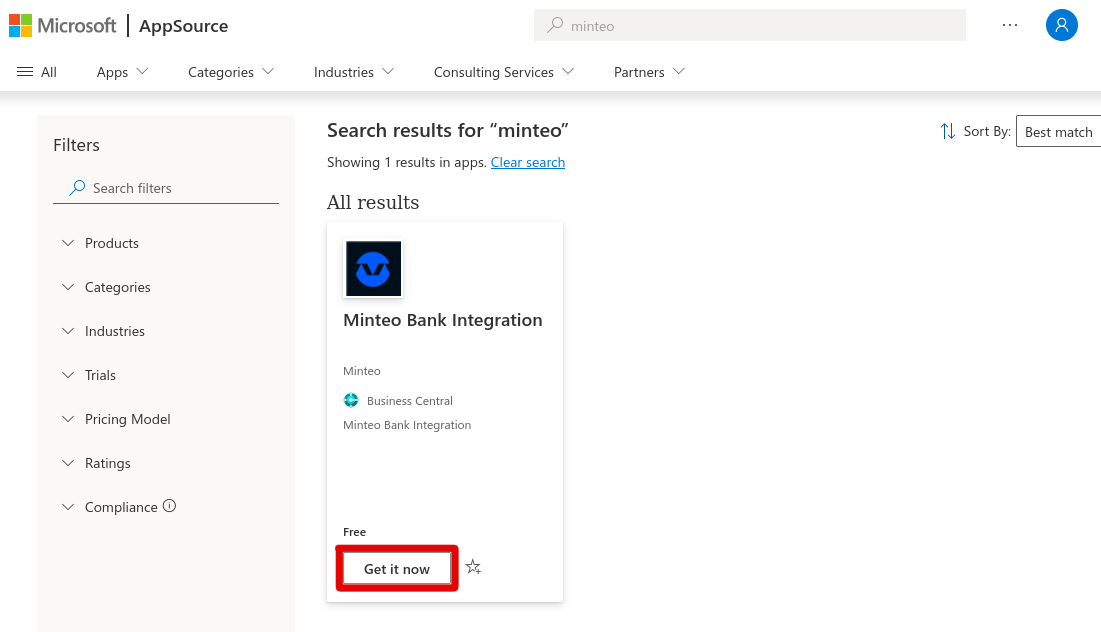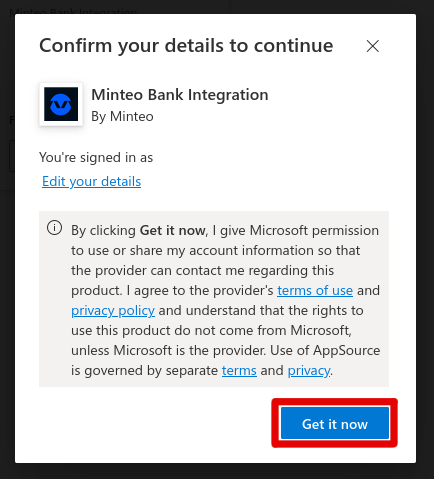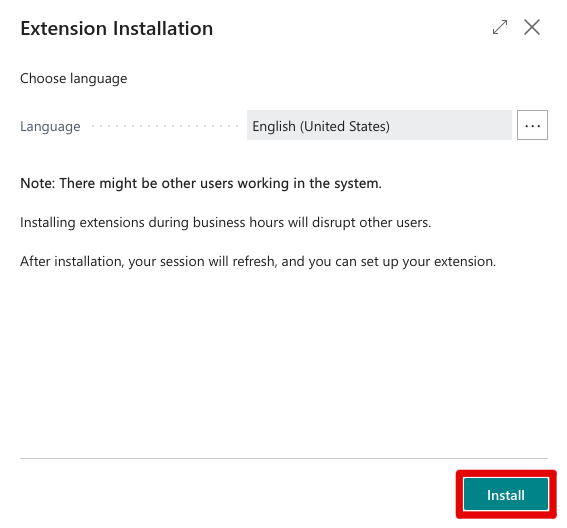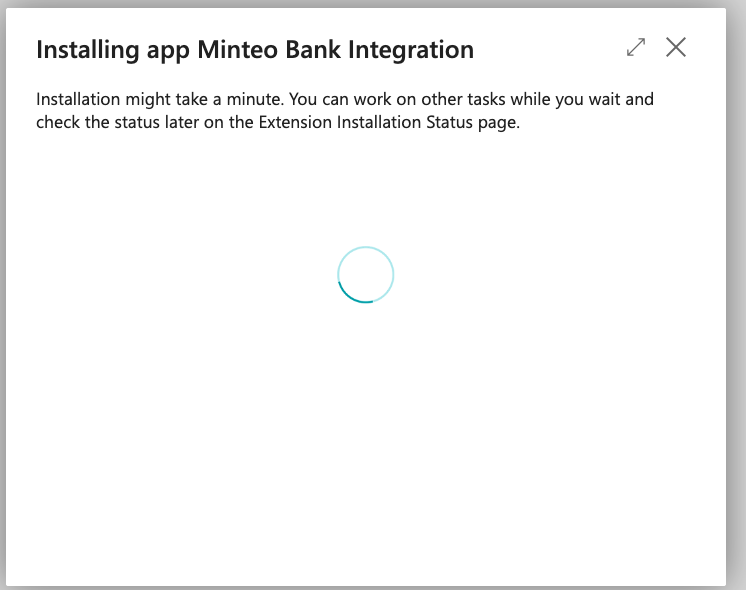Install the Minteo Bank Integration app
- Make sure you are signed in to Dynamics 365 Business Central.
-
Click the “Get it from Microsoft AppSource” image to skip to the “Confirm you details…” dialog.
-
Go to https://appsource.microsoft.com and type “minteo” into the search field at the top of the page.
-
Find “Minteo Bank Integration” and click on the “Get it now” button.
-
On the “Confirm you details to continue” dialog click on “Get it now”.
-
On the “Dynamics 365 Business Central” dialog select environment – usually “Production”.
-
On the “Extension Installation” dialog click the “Install” button.
-
Installation takes a short while.
Note: You can safely ignore the “Extension Installation” dialog if it shows up again after finished installation – the installation has been successful.
You are now ready to continue with Minteo Setup.