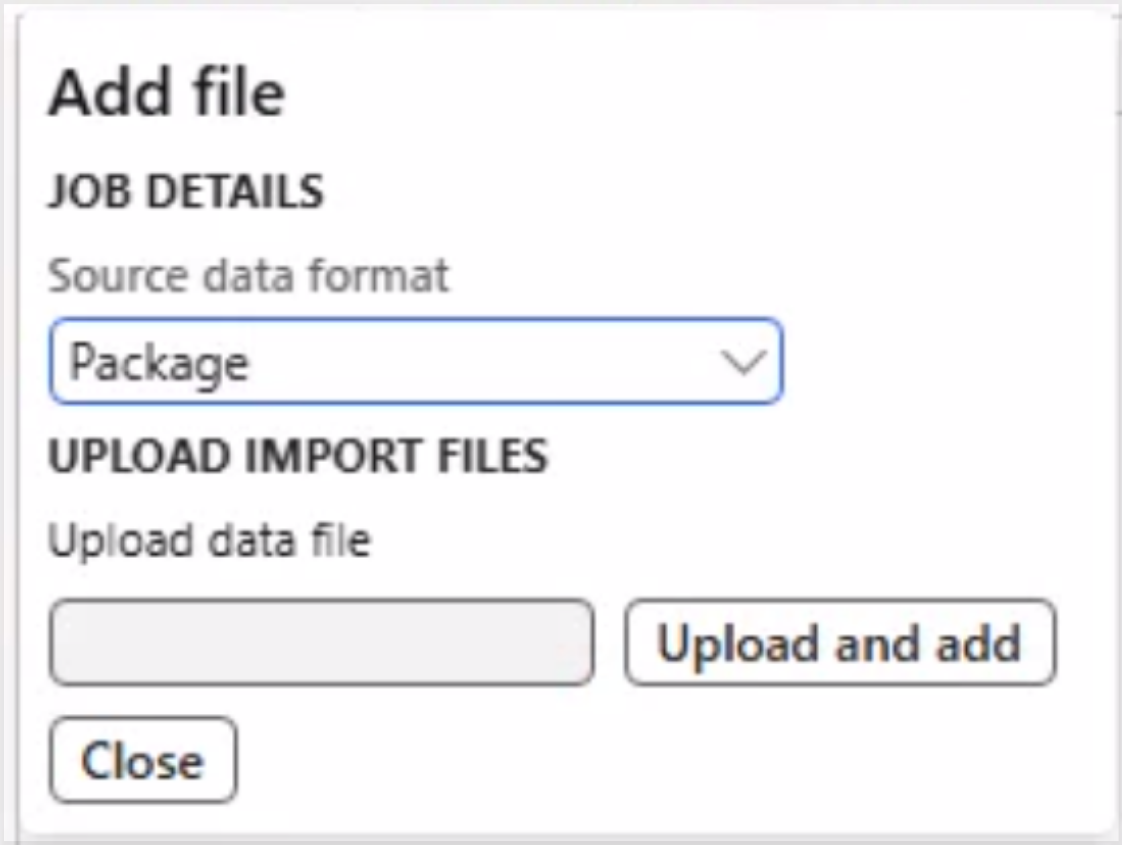Data Management
Please make sure that you have finalised the setup of application registration as described in "Application Registration" before setting up integrations.
The following section describes how to import and create data projects.
You will need to perform these steps once for each data project:
- MtoStatementImport for Bank Statements
- MtoCustPaymentImport for Customer Payments
- MtoSettleCustInvoices for Customer Invoice Settlement
Please note that the guide uses Bank Statements as example however the process is identical for all mentioned integrations.
Create an import project by opening workspace Data Management and click Import
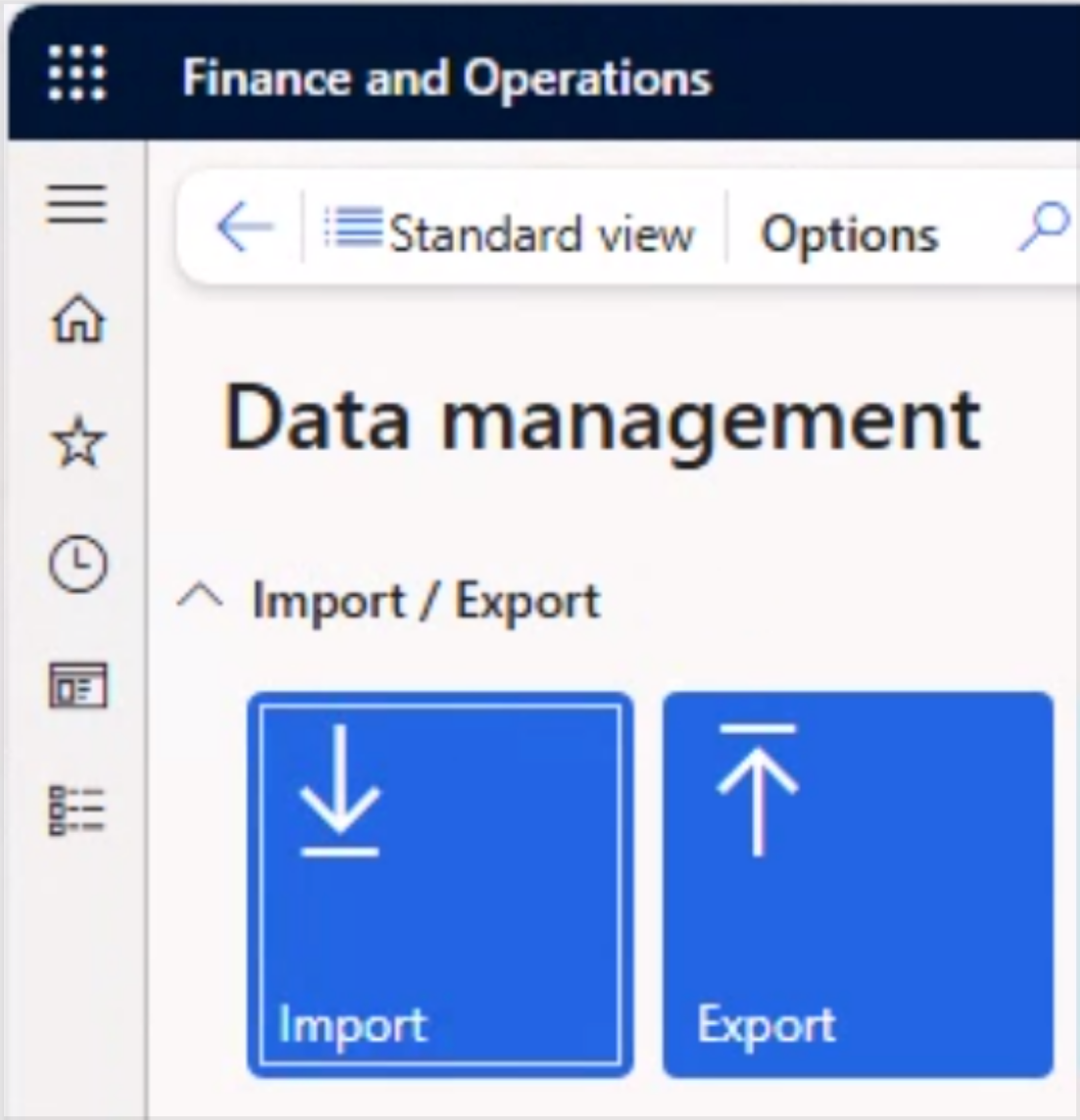
Select new and fill in Group name and Description

Again! Remember to use the following names for the Data projects:
- MtoStatementImport for Bank Statements
- MtoCustPaymentImport for Customer Payments
- MtoSettleCustInvoices for Customer Invoice Settlement
Next select add file, select source data format package and upload the supplied zip-file by by pressing 'Upload and add'
Verify that the data entity was imported correctly by selecting the Entity below and select Child entities

This should display the child entities of the composite entity - press validate
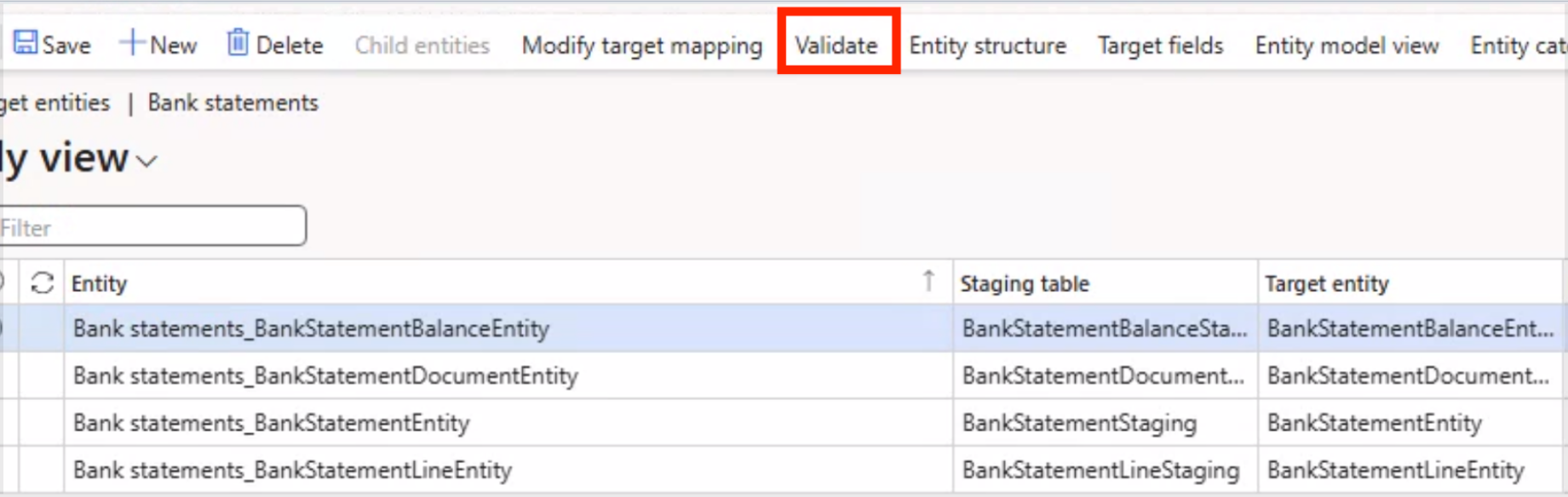
The info log should verify that the ‘entity is validated for data import/export’.