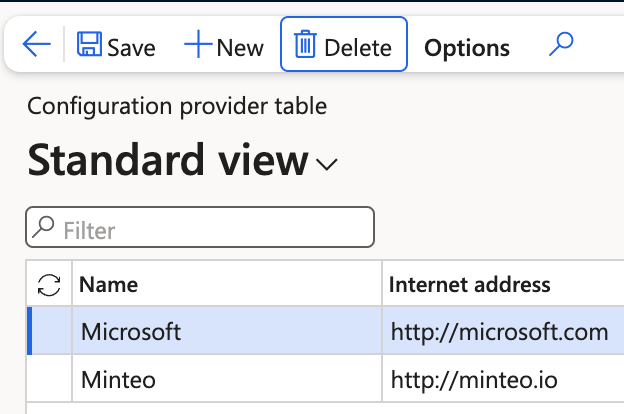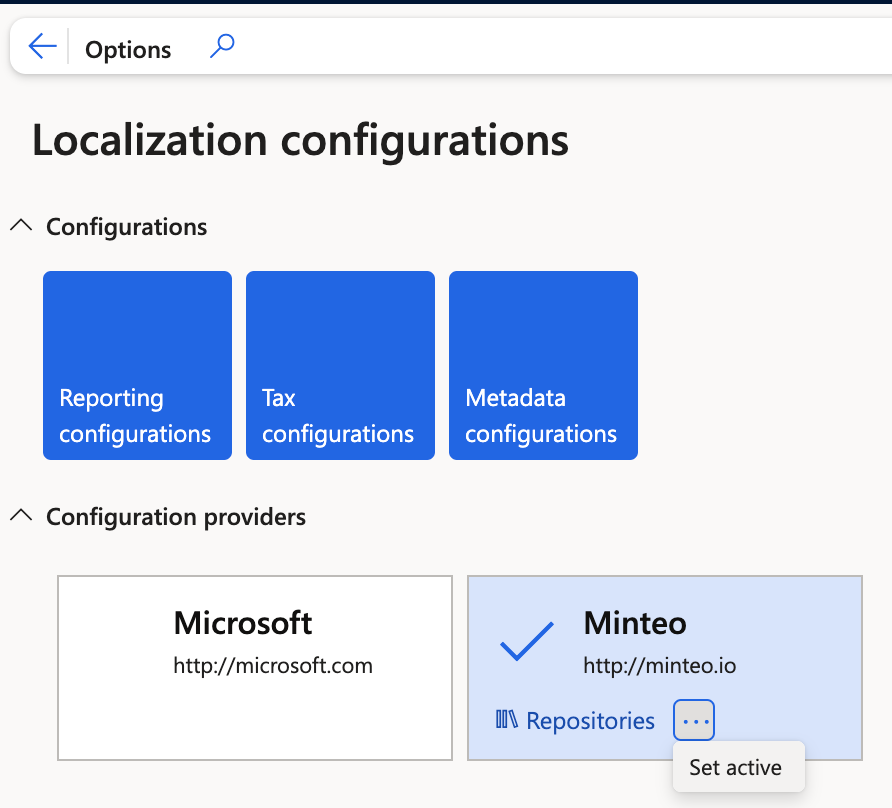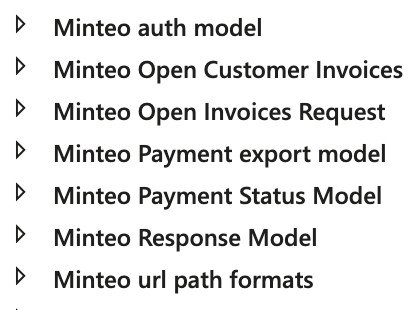Electronic Reporting
Electronic Reporting
Setting up Minteo Electronic Reporting
To import the electronic reporting configuration, you must first ensure that an active configuration provider is set up.
Open the Electronic Reporting Workspace
Navigate to the Electronic Reporting workspace and select Configuration Providers. If necessary, create a new configuration provider by clicking New.
Configuration Provider
Activate the Configuration Provider
After creating the provider, return to the workspace and set it as active by clicking the button next to the provider name.
Import Configuration
Import the Electronic Reporting Configuration
Once the configuration provider is active, you are ready to import the reporting configuration. To do so, open Reporting Configurations and select Load from XML file under the Exchange section.
Import XML Files
Import the XML files you received, starting with the model file followed by the format file. Once the files are successfully imported, your configuration should resemble the following structure:
(The final configuration may vary depending on the setup)